Restricting All bbPress Topics
WooCommerce Membership Made Easy allows site administrators to restrict all bbPress Topics by default to certain user types/members. Free version of this plugin allows you to restrict each topic separately. If you want to restrict all existing topics and all new topics, you will have to edit each existing and new topic. However, this feature allows you specify the restrictions in single location and restrict all existing/new topics and by default.
- Restrict all new bbPress Topics by default to selected user types.
- Restrict all existing bbPress Topics by default to selected user types.
Configure Global bbPress Topic Restriction Settings
You can go to Woo Membership Made Easy -> Global Restrictions -> bbPress Topics Settings. First, you have to enable Global topics restrictions using Enable Global Topics Restrictions setting.
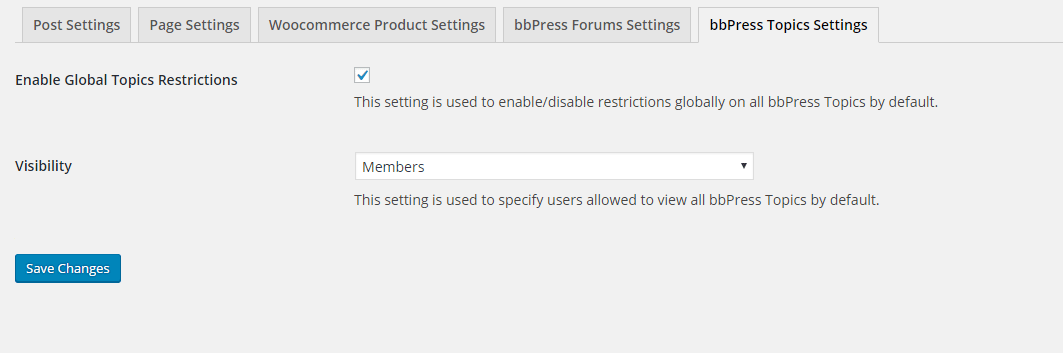
Let’s look at the topics list in bbPress before any restrictions are applied.
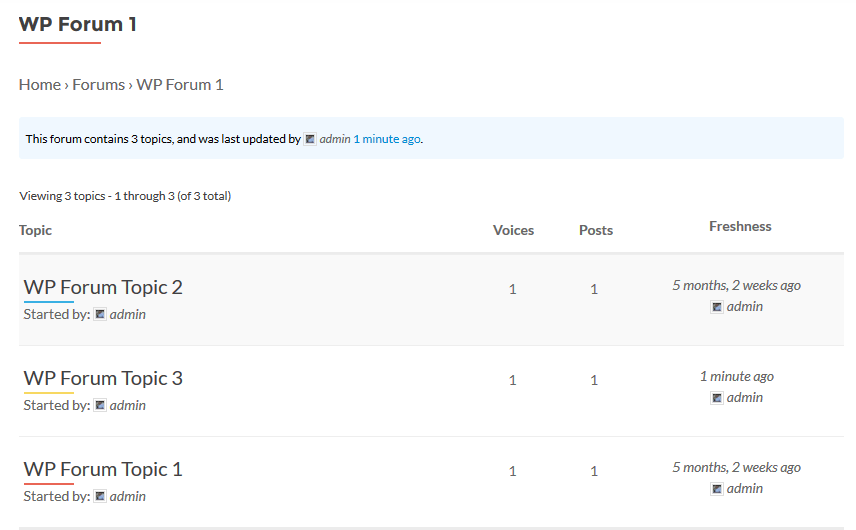
Now you can go to bbPress Topics Settings and use Visibility setting to control the visibility of your topic. By default, Visibility is set to Everyone. You can change the Visibility to Guests, Members or User Roles. When you set the visibility to Members or User Roles, topics in the earlier image will look similar.
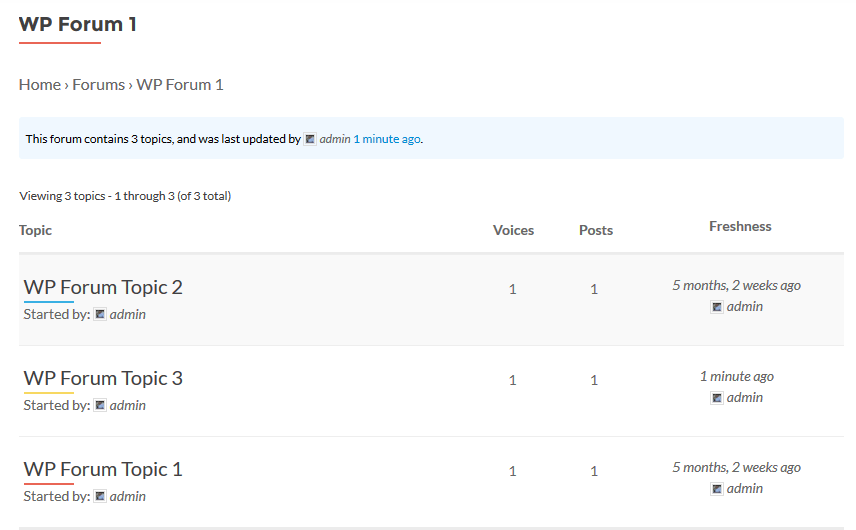
However, if you want to remove the restriction of certain topic(s), you can go to the topic edit section and configure the visibility only for the topic.
IF the user tries to access topic detail page of restricted topic and they don’t have the visibility, user will be redirected to the URL defined in Woo Membership Made Easy -> General Settings -> Post/Page Restriction Redirect URL setting.
