Global Password Protection
This feature allows you to allow protect all front-end web pages and posts on your site using a single password. Users who don’t have the password will only see a password form and all the content including header, footer, menu will not be visible. Let’s see how we can set up Global Password Protection using WP Private Content Plus.
Global Password Protection Settings
Once you have WP Private Content Plus version 1.3+ , you will get a settings section in WP Private Content Plus settings called Password Settings. You will find 4 setting options as shown in the following screenshot.
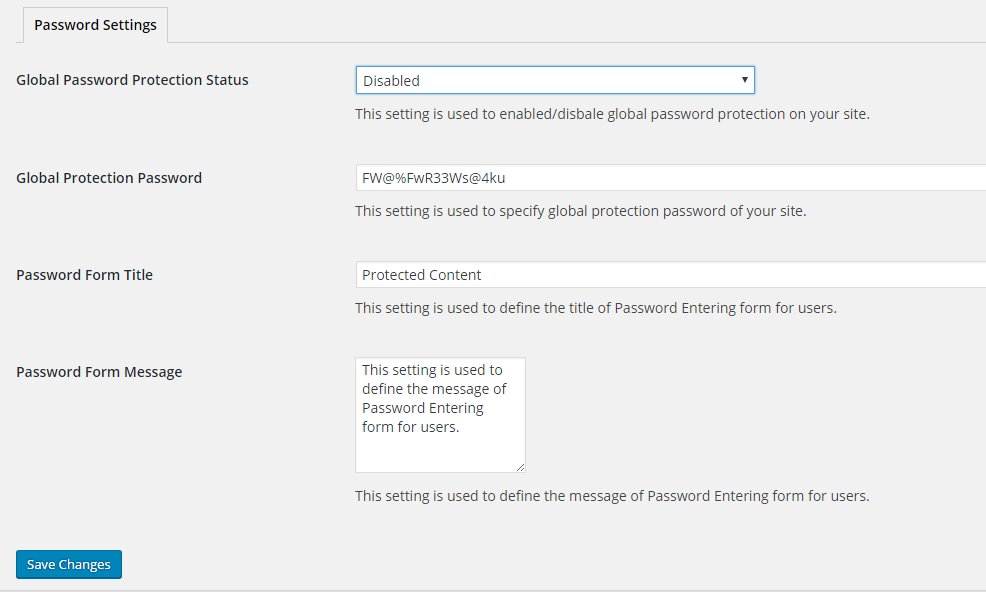
Let’s identify the usage of each setting.
- Global Password Protection Status – This setting allows you to enable global password protection. By default, global password protection is Disabled. You can enable it for All Members or Guest Users.
- Global Protection Password – This setting defines the password used to protect the site.
- Password Form Title – Once your site is protected, form will be displayed to enter the site password. This setting defines the title of the password form.
- Password Form Message – Once your site is protected, form will be displayed to enter the site password. This setting defines the message displayed on the password form.
Using Global Password Protection in WordPress Front-end
Once you enable global password protection for Guests or All Members, password protected form will be displayed when trying to access the site for the first time. Following screenshot previews the password protected form.
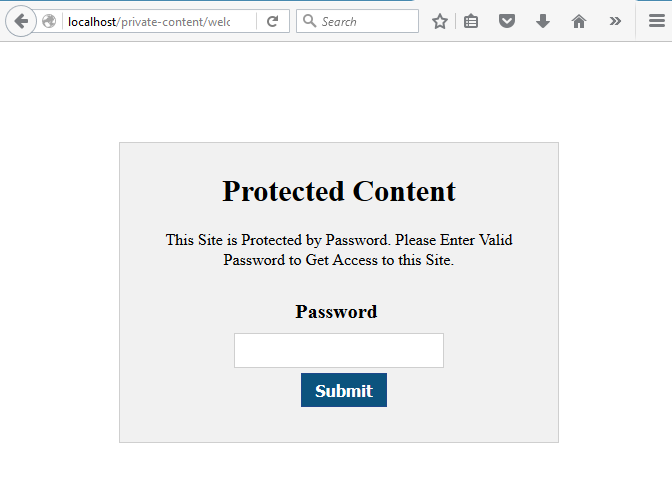
Once you provide the valid password, you will be redirected to the page that you were trying to view. This also sets up Cookie in your browser. As long as this Cookie exists, you won’t need to enter the password to access site. However, if you are using a different browser to view the site, you will have to enter the password for the first time.
