Protecting Posts/ Pages by Default
This feature allows you to protect all existing posts/pages on your site as well as protect all new posts/pages by default. You can restrict posts/pages for guests, members and specific user roles.
Content of restricted posts/pages will be hidden from Category, Tag, Taxonomy, Archive, Author pages as well as RSS feeds. Simple restriction message will be displayed for restricted posts on these pages.
Let’s see how we can enable global restrictions for posts and pages.
Using Restriction Settings
You can go to Private Content Settings -> Global Restrictions -> Post Settings to see the available restriction settings. You will see the global post protection settings as shown in the following screenshot.
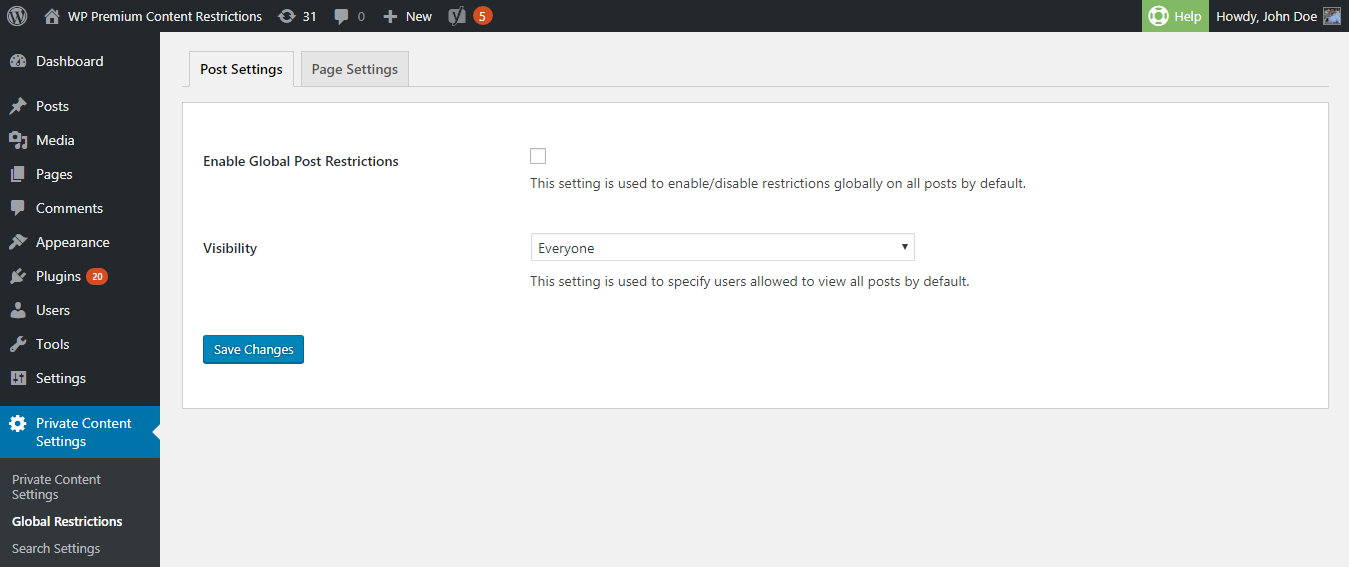
First, you have to select the Enable Global Post Restrictions setting for posts to apply the protection. This setting is disabled by default. Then you need to select an option for the Visibility setting. Let’s identify the available options.
- Guests – Allows you to make all existing and new posts visible only to guest users who doesn’t have a user account.
- Members – Allows you to make all existing and new posts visible only to members who have a user account and logged into the site.
- Selected User Roles – Allows you to make all existing and new posts visible only to the selected user roles
If you choose Selected User Roles option, you will get another setting called Allowed User Roles as shown in the following screenshot. You can select the user roles allowed to view all existing and new posts by default.
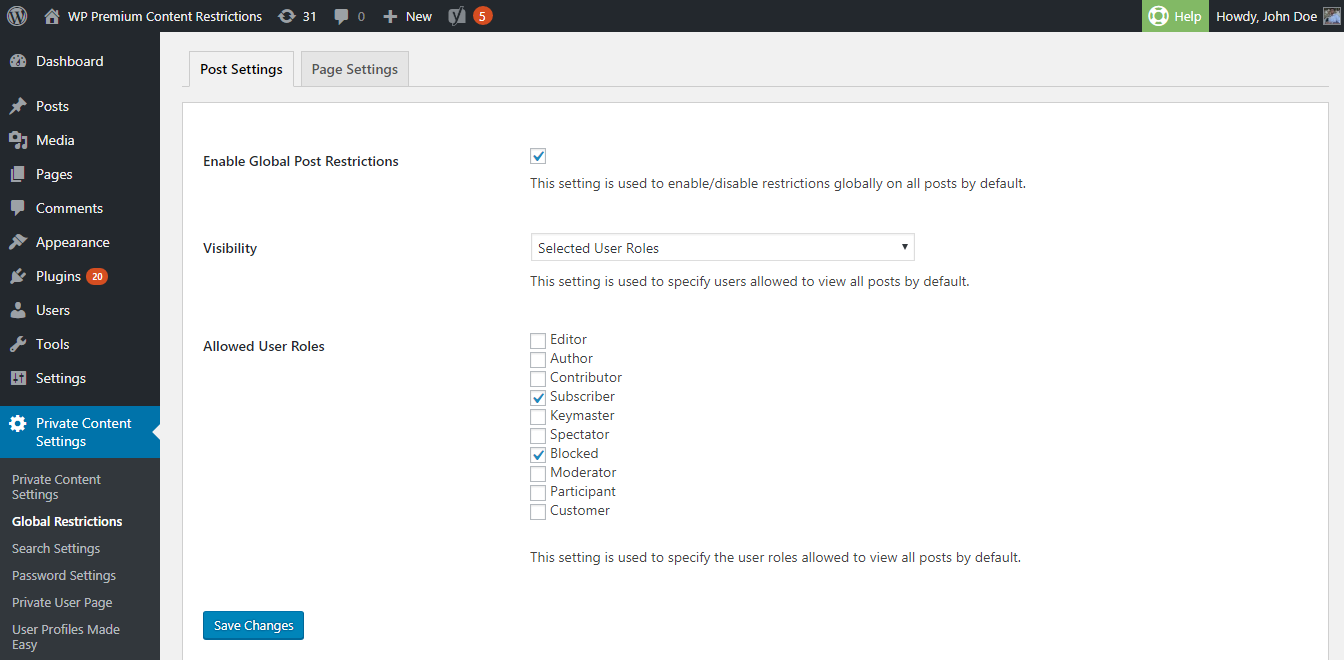
If someone is not allowed to access the post/page, they will be redirected to the URL specified for global Post/Page Restriction Redirect URL setting as shown in the following screenshot.
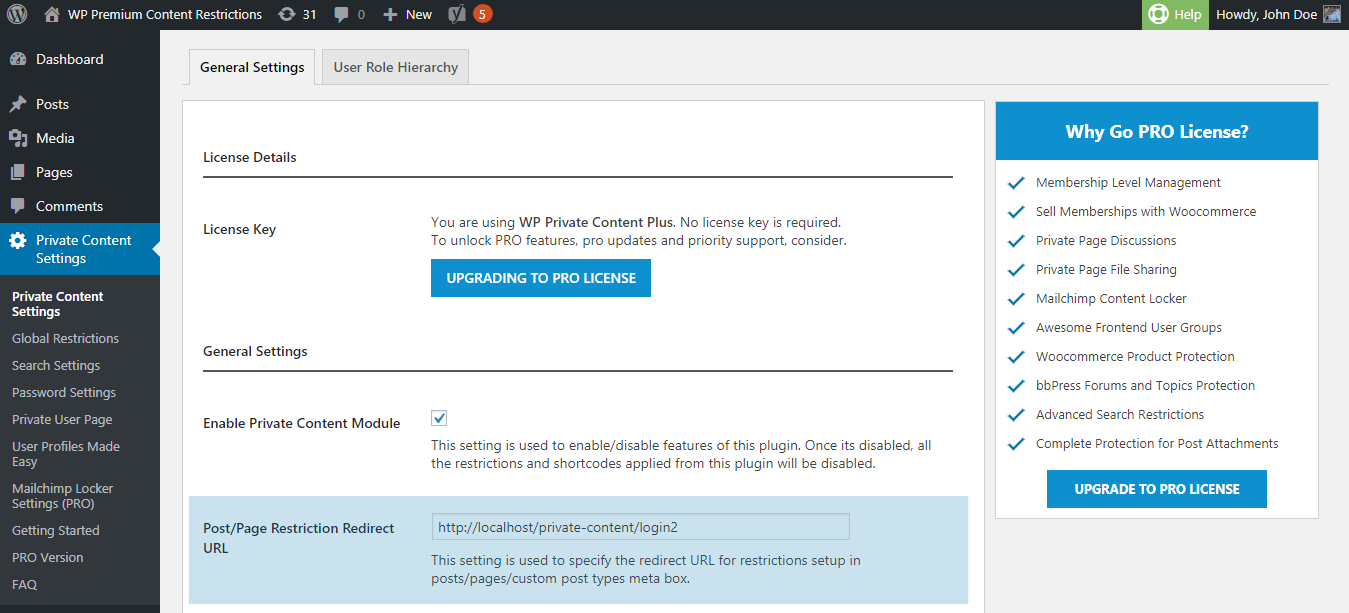
Important – You can ovveride global post protection setting by adding new settings on individual posts.
You can go to Private Content Settings -> Global Restrictions -> Page Settings to see the available restriction settings. You will see the global page protection settings as shown in the following screenshot.
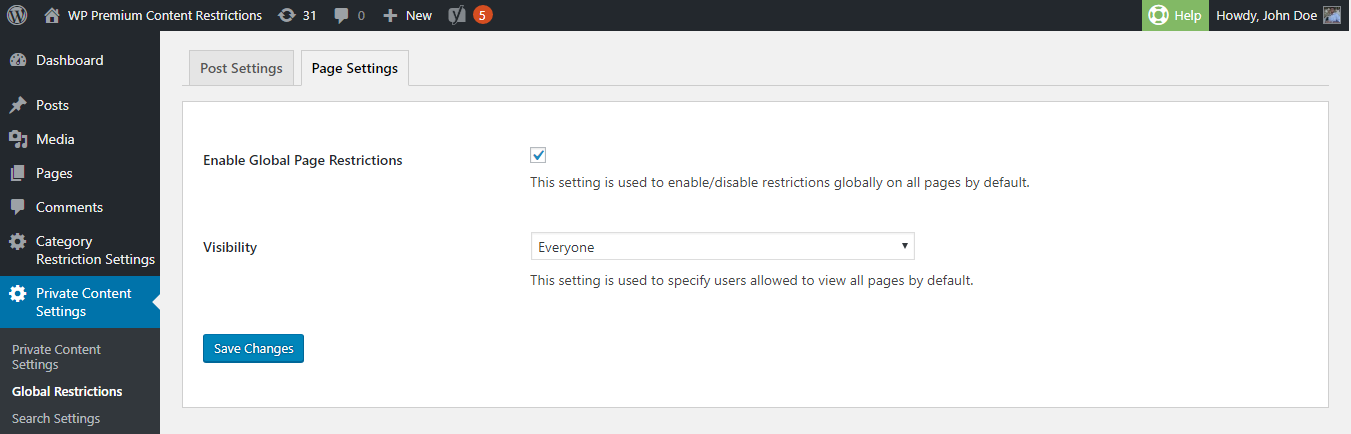
First, you have to select the Enable Global Page Restrictions setting for pages to apply the protection. This setting is disabled by default. Then you need to select an option for the Visibility setting. Let’s identify the available options.
- Guests – Allows you to make all existing and new pages visible only to guest users who doesn’t have a user account.
- Members – Allows you to make all existing and new pages visible only to members who have a user account and logged into the site.
- Selected User Roles – Allows you to make all existing and new pages visible only to the selected user roles
If you choose Selected User Roles option, you will get another setting called Allowed User Roles as shown in the following screenshot. You can select the user roles allowed to view all existing and new pages by default.
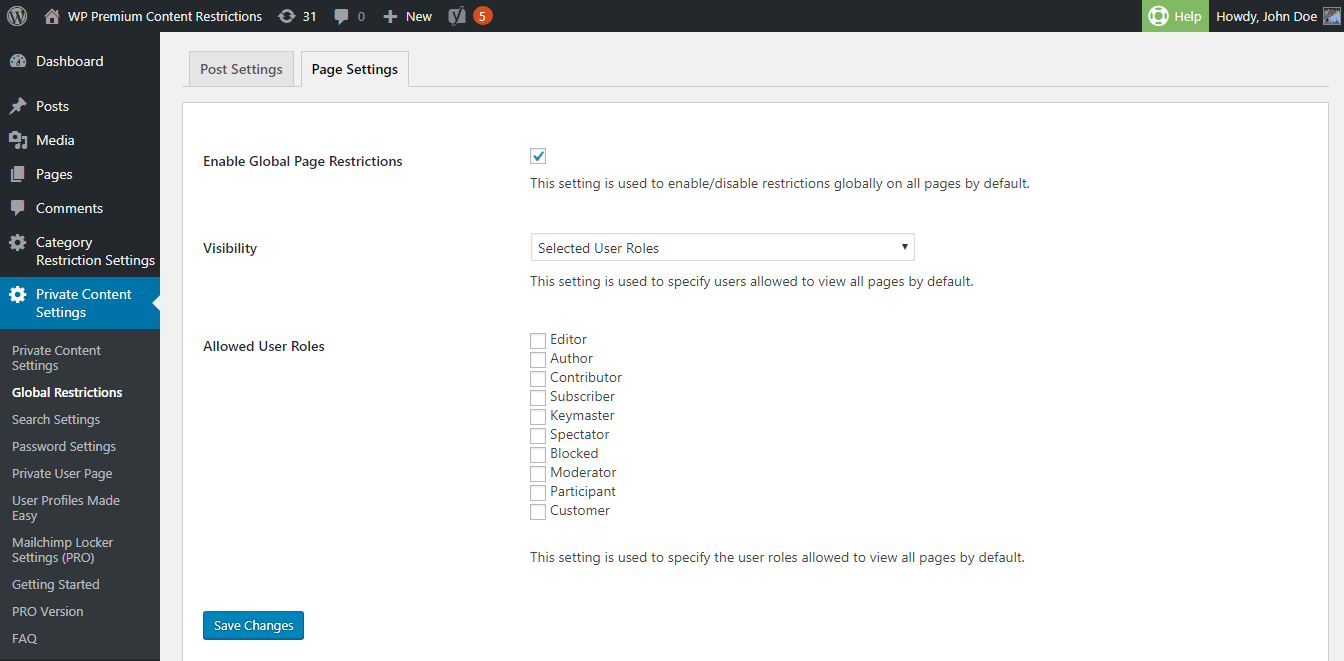
If someone is not allowed to access the post/page, they will be redirected to the URL specified for global Post/Page Restriction Redirect URL setting as shown in the following screenshot.
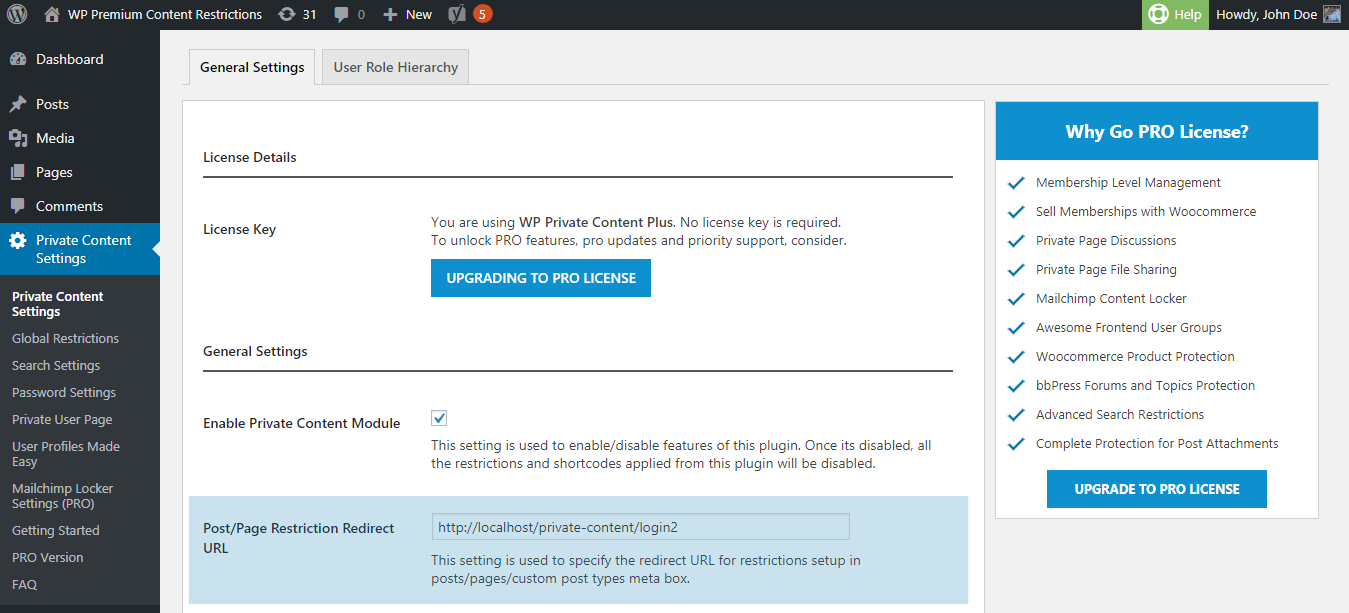
Important – You can override global page protection setting by adding new settings on individual pages.
