Creating Link Restriction Rules
You will get a menu called WPPCP Link Restrictions -> Restriction Rules to manage link restrictions. Once menu item is clicked, you will get the link restriction rules list table as shown in the following screenshot.
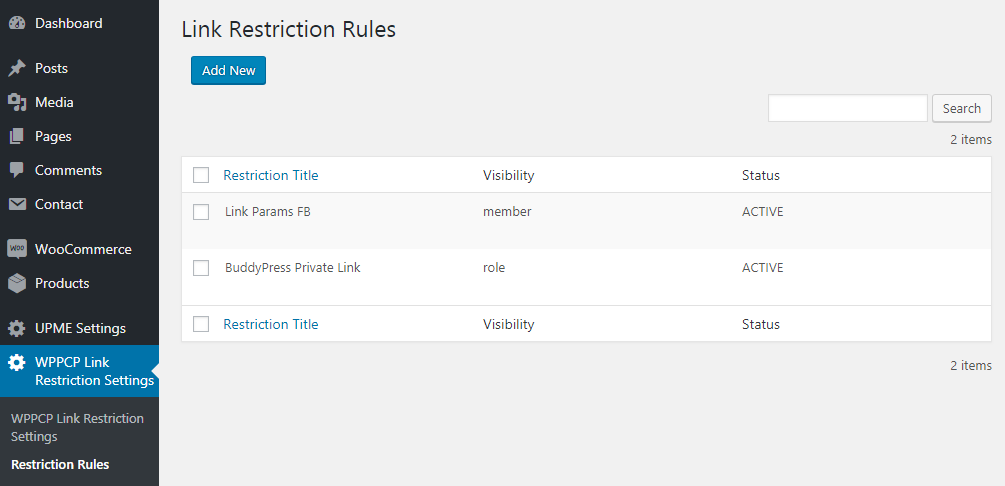
Then you can click on the Add New button to create your first link restriction rule. The form for creating restrictions is shown in the following screenshot.
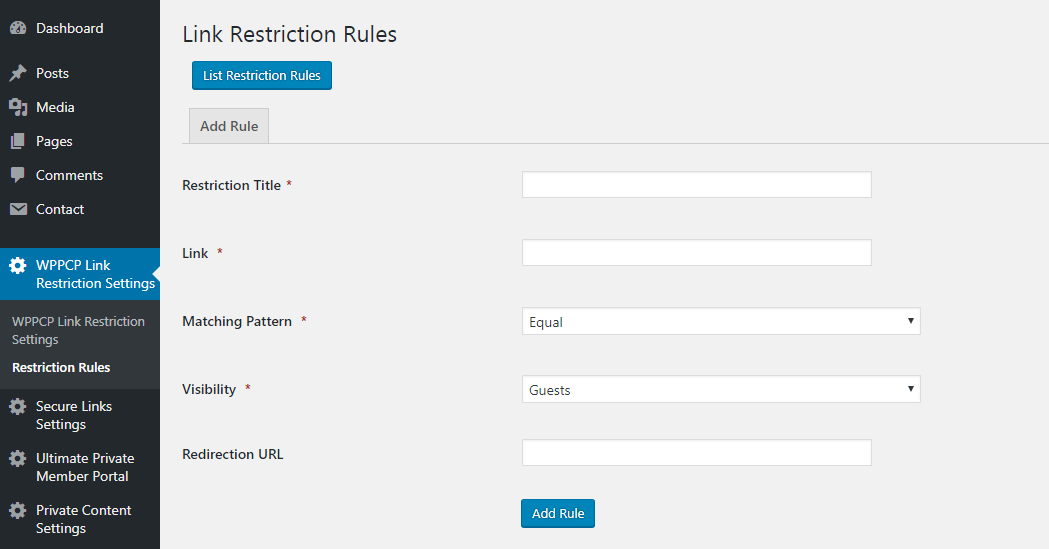
Let’s identify the available fields.
- Restriction Title – This is the name of the restriction, which allows you to identify the meaning of each restriction rule. You should use a meaningful title based on the category restriction rule you create.
- Link – This is the URL to be restricted. You can add a url of posts/pages/custom post types with parameters or dynamic URL’s from other plugins
- Matching pattern – This field defines how restriction URL is checked. You can check the exact url, url that starts with something, url that ends with something or url that contains something.
- Visibility – This field defines which users are allowed to see the posts from this restricted link. You have the option to use guests/members/ user roles.
- Redirection URL – This is the URL where user will be redirected when the user doesn’t have permission to view the link.
Once created, you can click on the List Restriction Rules button to view all the link restrictions.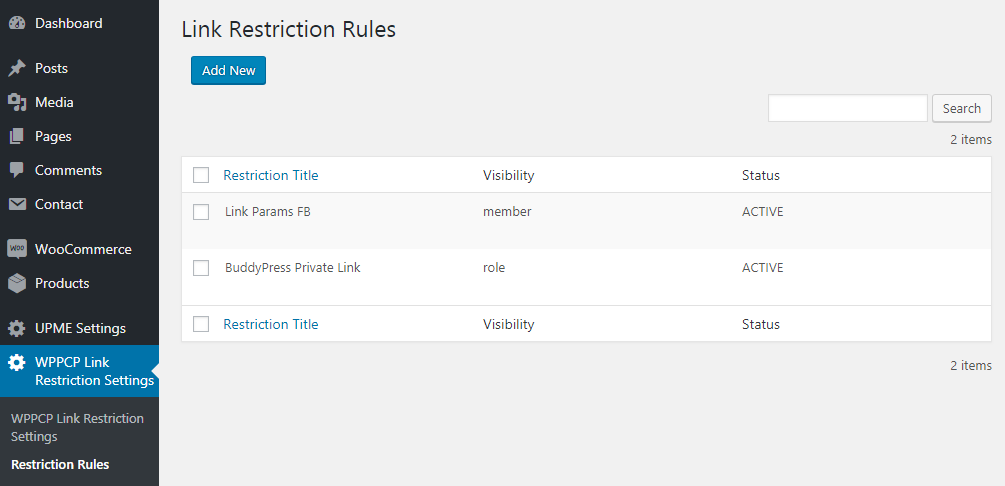
Now you can view the URL on frontend as a guest/member and it will be only visible to user types defined for the Visibility setting.
Managing Link Restriction Rules
List of linkrestriction rules created on your site will be displayed in the table. If you go to the restriction title in list, you will see 3 actions called Edit, Delete and Mark as Inactive. Let’s identify how to use these actions.
- Edit – Once you click on this link, you will be redirected to restriction rules form with existing values. Then you can modify the values and update the restriction rule with different conditions.
- Delete – Once you click on this link, you will be asked to confirm the deletion of the restriction rule. Once its confirmed, rule will be removed from your list
- Mark as Active / Inactive – You will see a column called Status for all the restriction rules. Only the rules with Active status will be checked and rules with Inactive status will be ignored when viewing a post. You can use this option to temporarily activate/deactivate any given restriction rule.
