Add Private Content to Custom Tabs
We can add custom tab content using the private page of WP Private Content Pro plugin. Go to Private Content Settings -> Private User Page and you will see the default private page as shown in the following screnshot.
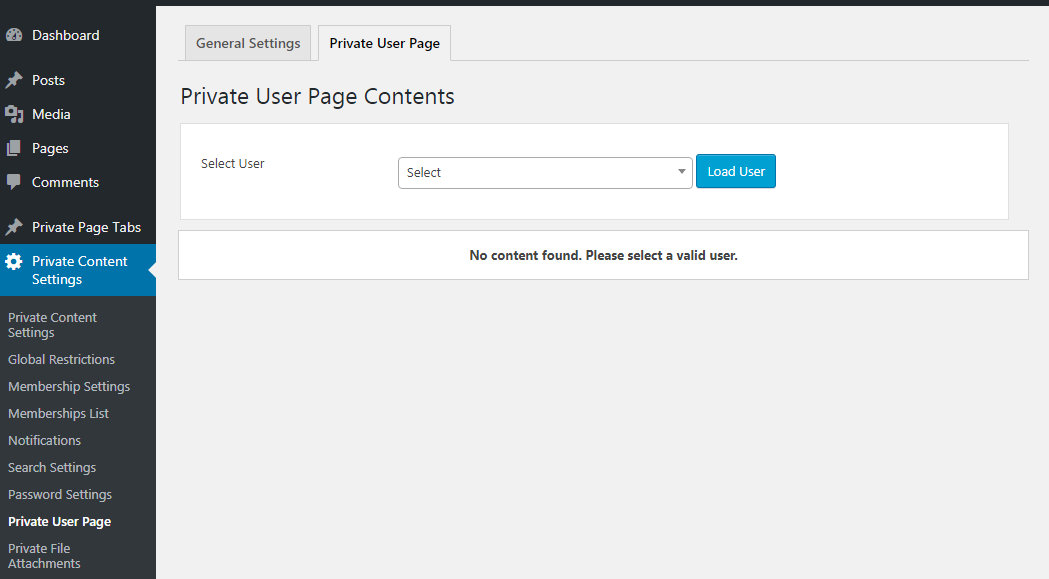
Now you can select the user to add private content by typing the users name in Select User field. Once user is searched and selected, you can click on Load User button to load private page for the user. Next, you can click on any tab to add content. In this scenario, we have selected the custom tab we created in the previous section, as shown below.
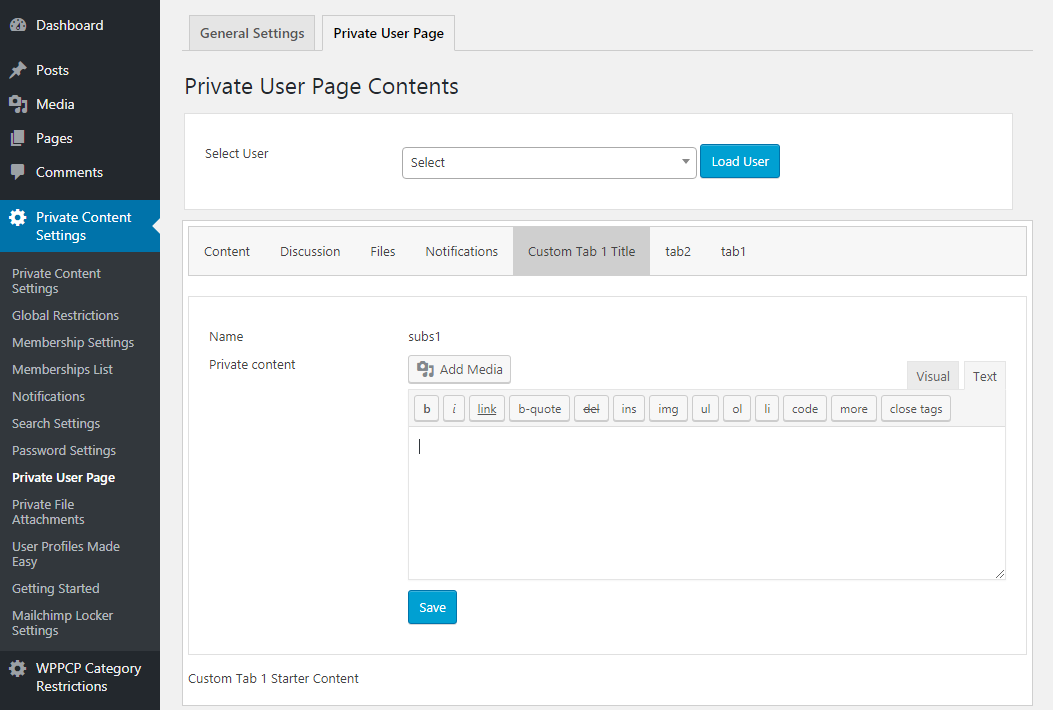
In the above screen, you can see the private content text editor field and also some content “Custom Tab 1 Starter Content” at the bottom. The content shown in the bottom is the default content for the tab added when creating the tab. This content will be common to all users. You can use the Private Content field to add user specific private content for the custom tab. Once content is added, you can click on the Save button to add the content to users private page.
Display Private Page Custom Tabs
We have added user specific private content for the custom tab. Now you can login as the user and view the private page with custom tabs. Following screenshot previews user’s private page with custom tabs.
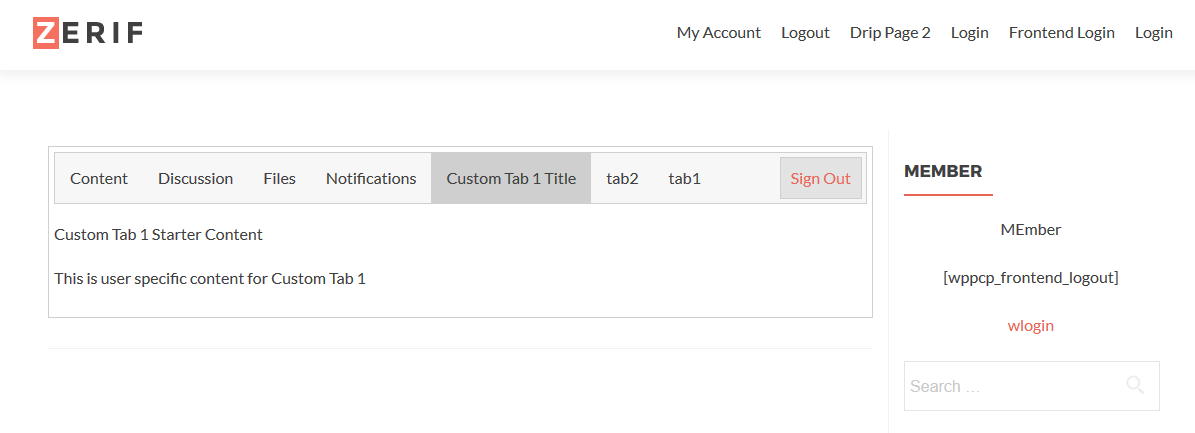
You can use the same process to add/display content to other custom tabs. You can also use shortcodes from other plugins as the content for custom tabs.
