Restricting All Woocommerce Products
This feature allows site administrators to restrict all Woocommerce Products by default to certain user types/members. Free version of this plugin allows you to restrict each produce separately. If you want to restrict all existing products and all new products, you will have to edit each existing and new product. However, this feature allows you specify the restrictions in single location and restrict all existing/new products and by default.
- Restrict all new Woocommerce Products by default to selected user types.
- Restrict all existing Woocommerce Products by default to selected user types.
Configure Global Product Restriction Settings
You can go to Private Content Settings -> Global Restrictions -> Woocommerce Product Settings. First, you have to enable Global Product restrictions using Enable Global Product Restrictions setting.
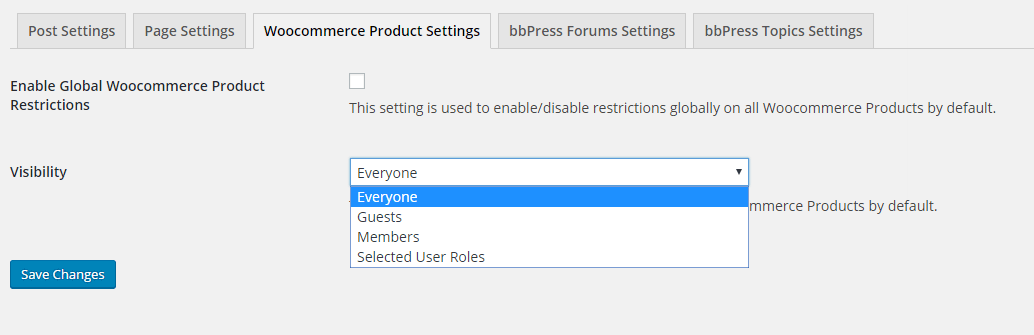
Let’s look at the products list in Woocommerce Shop page before any restrictions are applied.
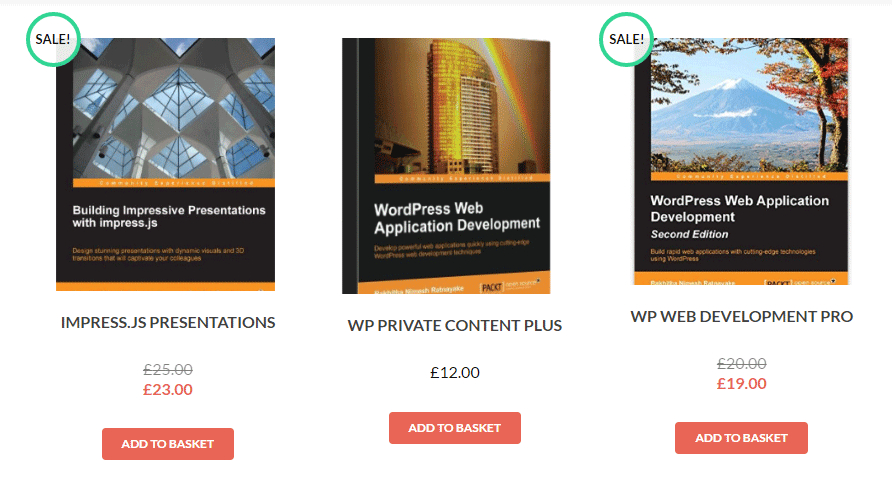
Now you can go to Woocommerce Products Settings and use Visibility setting to control the visibility of your product. By default, Visibility is set to Everyone. You can change the Visibility to Guests, Members or User Roles. When you set the visibility to Members or User Roles, none of the products in the earlier image will be visible to guests on shop page. However, if you want to remove the restriction of certain product(s), you can go to the product edit section and configure the visibility only for the product.
Following screenshot previews how shop page is displayed when Global Product Restriction is applied and one product is set to visible to everyone.
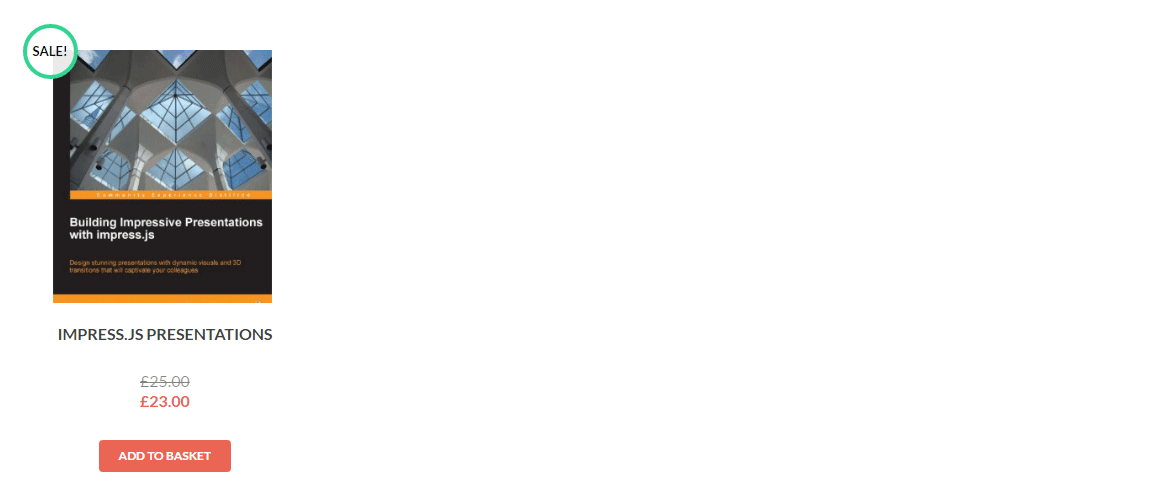
IF the user tries to access product detail page of restricted product and they don’t have the visibility, user will be redirected to the URL defined in Private Content Settings -> General Settings -> Post/Page Restriction Redirect URL setting.
