WP Private Content Plus Documentation
- The introduction video provides a quick introduction to the main features and how to use them.
- Overview of main features are provided in this page
- Use the links inside each main feature to view the documentation for each feature in a separate page
Installation
Use the following steps to install the plugin from WordPress official plugin repositery.
- Login to Dashboard as Administrator
- Go to Plugins -> Add New section and search WP Private Content Plus using the search field
- Click the Install button for WP Private Content Plus
- Once installed, click the Activate button to activate the plugin.
Now you are ready to get started with the shortcodes available in features section.
Getting Started
WP Private Content Plus plugin allows you to protect various parts of WordPress site from different type of users. The plugin provides a simple configuration process. Use the following steps to configure the plugin after installation.
- Login to the Dashboard as Administrator
- Click the Private Content Settings menu item on the left menu
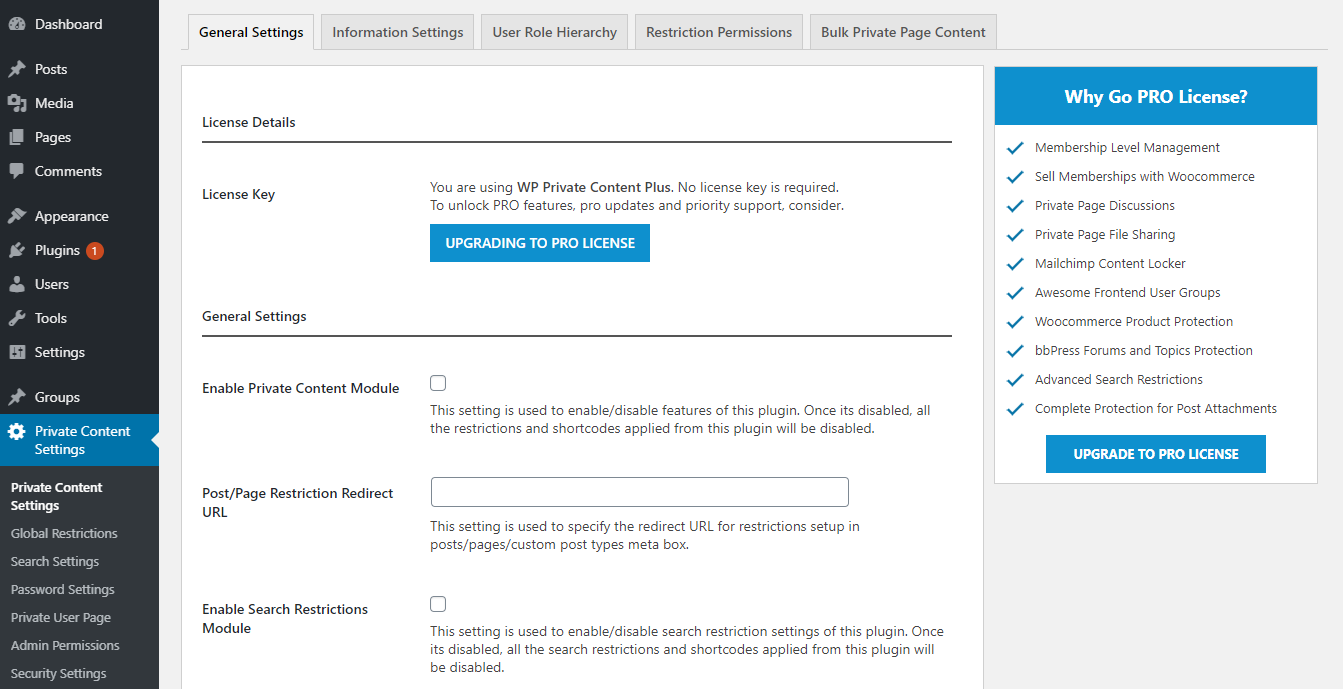
- Click Enable Private Content Module to enable the features of the plugin. This setting is disabled by default. The plugin features will be disabled until you enable this setting.
- Add a URL for Post/Page Restriction Redirect URL setting. This URL will be used to redirect the users who doesnt have permission to the requested content. You can override this URL for each post or page.
If this URL is not configured, you may experience redirection loops causing an error on your site
Protecting Posts, Pages and Custom Post Types
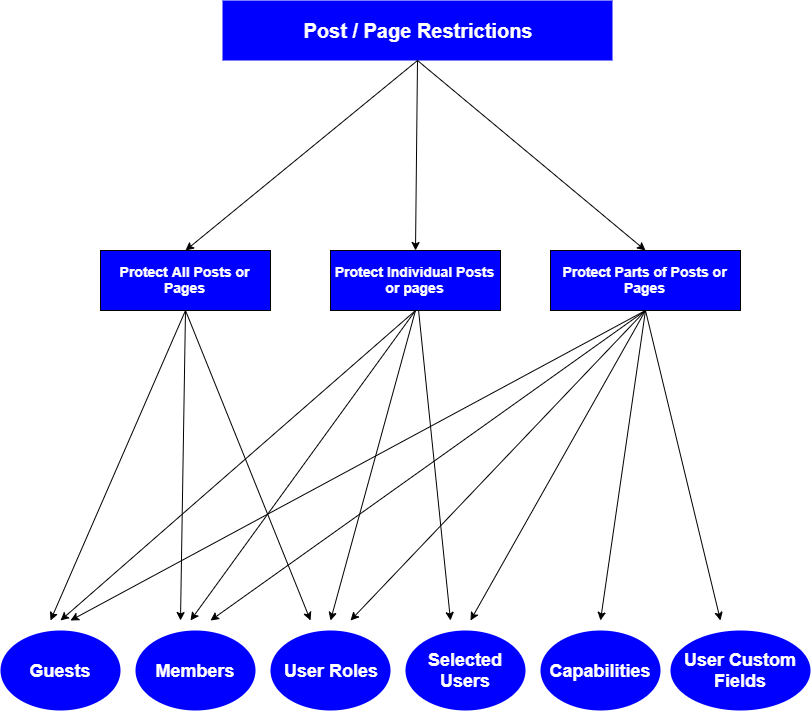 As shown in the diagram, posts and pages can be protected at 3 levels. Then, we can protect each level to different type of members as illustrated in the third level of diagram. Let’s look at the functionality of these 3 levels.
As shown in the diagram, posts and pages can be protected at 3 levels. Then, we can protect each level to different type of members as illustrated in the third level of diagram. Let’s look at the functionality of these 3 levels.
- All posts or pages – plugin provides features for restricting all posts or pages at once. There is a feature called Global Restrictions in Private Content Settings menu. You have the ability to use global restrictions for following user types.
- Guests
- Members
- Users with selected user roles
Click Here for complete documentation for Global Restrictions - Individual posts or pages – this feature allows you to protect selected posts or page by configuring the settings from the post/page edit screen. You have the ability to use individual post/page restrictions for following user types.
- Guests
- Members
- Users with selected user roles
- Specific users
Click Here for complete documentation for Individual Post/Page Restrictions - Parts of posts and pages – this feature allows you to protect parts of the post/page content using shortcodes. You have the ability to use shortcode restrictions for following user types.
Private User Page
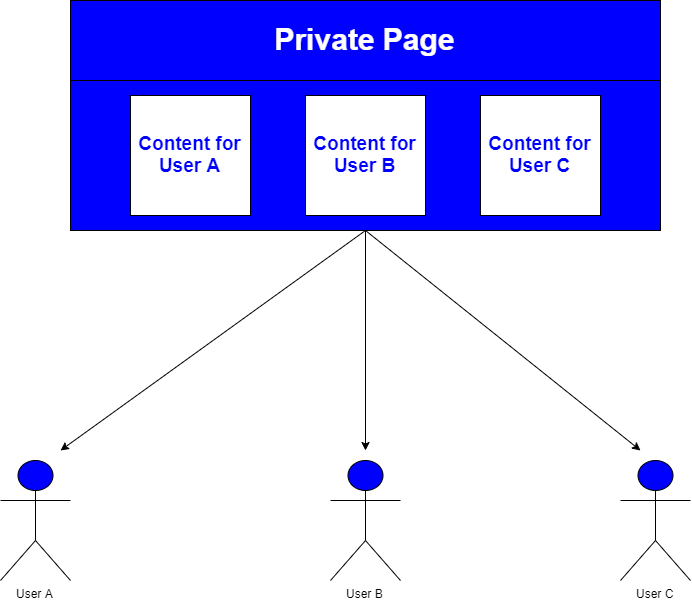
Additional Features
Protect Post Attachments
This feature allows you to add file attachments into your posts / pages / custom post types.
Protect Entire Site with Password
This feature allows you to allow protect all front-end web pages and posts on your site using a single password.
Protect Widgets
This feature allows you to restrict widgets of your site based on guests, members or by user roles.
Site Search Restrictions
This feature allows site administrators to add search restrictions for different user types
Protect Menu Items
This feature allows you to restrict menu items of your site guests, members or by user roles.
UPME Integration
User Profiles Made Easy integration provides wide range of content restriction features on the front-end of your website
FAQ
You can add restrictions to posts/page any time using the settings. However, those restrictions are only applied when you enable Private Content Settings -> General Settings -> Enable Private Content Module . This setting can be used as a way to temporarily enable/disable all content restrictions on your site.
You have to add the following filter implementation to your functions.php file of theme to change the message or display nothing to user.
add_filter('wppcp_content_restricted_default_message','wppcp_content_restricted_default_message',10,2);
function wppcp_content_restricted_default_message($message,$params){
return "Custom Message";
}
Generally, this happens when you don’t have the permission to access the post/page and you haven’t configured a redirection URL. So please go to Private Content Settings -> General Settings -> Post/Page Restriction Redirect URL and a URL to redirect the users who don’t have the permission. You can also add indovidual redirection URL’s for each post/page by going into post/page edit screen and using Redirection URL setting.
All the features in free version except post attachments are compatible with PRO version. You wont loose any data or settings by upgrading to PRO version. Even the attachments can be used with PRO version without loosing any data. However, with free version, direct access to attachments are possible if the user knows the exact path. PRO version uses different technique (not compatible with free version) that allows you to even protect direct access with htaccess.
You can attach files to posts and protect them from different member levels. Only the users with necessary permission will get the Download link in the post. However, user can still access the file if they know the direct server path to the files (which is very difficult to guess). If you want to prevent direct path access, you have to use the PRO version and htaccess file
User specific private files upload it not available in free version. You will only get the private content section where you can add any text, HTML for each user. You need to upgrade to PRO version to use user specific private files uploads.
You have to use WordPress.org Support Forum to get support for the free version. Support will be provided through the forum or email. Support forum tickets will be handled once every 3-4 days. If you want priority support, you can purchase PRO version or support separately.
Included in free version support
- Fixing bugs/conflicts in the plugin
- Instructions on how to use specific features
NOT Included in Free version support includes
- Fixing conflicts with other themes,plugins
- Instructions for modifying existing features
- Installing and setting up the plugin
Yes we will be continuing to develop free version with new features and provide support for existing features/bugs. We will be releasing 1-2 monthly updates for free version.
